While it is sad to see I agree, this has nothing to do with LFS in general and you should contact the admins of the server you played on to discuss it.
If you created the server in-game for free, it is just a temporary server. Base rule is that it will keep running as long as there are people racing on it. The host will shut down after being empty for 5 minutes (or when you click the "end host" button on the main menu, but that is not applicable in your case).
If perhaps your server is still running, you could manage (and force stop) it here: https://www.lfs.net/hosting/admin
If perhaps your server is still running, you could manage (and force stop) it here: https://www.lfs.net/hosting/admin
For more information, see these articles on the LFS Manual:
* https://en.lfsmanual.net/wiki/Game_Modes/Hot_Lapping - hotlapping mode in general, and uploading hotlaps to LFSW
* https://en.lfsmanual.net/wiki/LFS_World#Hotlaps - descriptions/rules for the various hotlap rankings and charts, LFSW Hotlap UI detailed
* https://en.lfsmanual.net/wiki/Game_Modes/Hot_Lapping - hotlapping mode in general, and uploading hotlaps to LFSW
* https://en.lfsmanual.net/wiki/LFS_World#Hotlaps - descriptions/rules for the various hotlap rankings and charts, LFSW Hotlap UI detailed
Times (and hover UTC times) seem correct here

Even worse, its the FO8 (not BF1), the WR is 1:57.590 by Litti. Just a casual 20 seconds better than WR

LFSW name: MandulAA
In-game name: RG^Mandula
Full team name: Race Green Autosports
Country: Hungary
In-game name: RG^Mandula
Full team name: Race Green Autosports
Country: Hungary
Season Details and Round Details pages' descriptions are no longer HTML-parsed for some reason. For example: https://www.lfs.net/leagues/508/season/1207 and its rounds.
All times and hover text UTC's seem correct now for me, also the new time zone display is right as well! 

It does seem correct now. (oh and I'm on Chrome 131)
Hmm, strange. Here on forum it looks fine for me (visible "Today, 22:27", hover "Today, 21:27"), on calendar visible and hover text are the same. I wonder what's the difference between forum and calendar page. Here are the elements that are loaded on page for me:
- forum (correct):
- calendar (correct visible text, incorrect hover text):
- forum (correct):
<time class="DateField" datetime="2025-01-09 21:27Z" title="Today, 21:27 UTC">today, 22:27</time>- calendar (correct visible text, incorrect hover text):
<time class="DateField bold" datetime="2025-01-11 19:00Z" data-format="time" title="20:00 UTC">20:00</time>
Last edited by MandulAA, .
Did a quick check on MRc FBM Saturday, I'm in UTC+1. All times I see are correctly 20:00 (that is: ingame, calendar view, round view), except the hover-over UTC text, which also says "20:00 UTC", instead of "19:00 UTC".
Needless to say, make sure to download LFS only from lfs.net, at all times.
Well, the closest thing we have to retrieve stats is PubStat, but it has no csv output, so you'd need to convert it to csv if that is necessary. It supports JSON, PHP serialized and XML outputs, though. https://www.lfs.net/forum/thread/14480 Theoretically, you could retrieve the whole hotlap database for each track/car combo, then analyse them further.
I suggest notifying the admins over on the AA Discord server, since it's more direct: https://discord.gg/mMJQU4n
First, by default, only S1/S2/S3 users can upload skins, demo users have 0 skin slots by default (demo users can buy slots for a very small amount of price, though).
If you upload the skin to the LFS web (do it on: https://www.lfs.net/account/skins), LFS will automatically handle distribution, so you don't have to worry about it. For people who meet you online, LFS will automatically download skins in the background, they don't have to download or do anything special to see your skin.
Read more: https://en.lfsmanual.net/wiki/Skin_Tutorial#How_can_other_people_see_your_skin_in_LFS
If you upload the skin to the LFS web (do it on: https://www.lfs.net/account/skins), LFS will automatically handle distribution, so you don't have to worry about it. For people who meet you online, LFS will automatically download skins in the background, they don't have to download or do anything special to see your skin.
Read more: https://en.lfsmanual.net/wiki/Skin_Tutorial#How_can_other_people_see_your_skin_in_LFS
As over the years there have been multiple attempts (threads) by the community to collect drivers who emerged in motorsports professionally, who also play or have played LFS back then, I've decided to collect all available information in a single article/table on LFS Manual. This way, we can have a somewhat central, well-formed database of these drivers, open for contribution by any LFS user.
The table can be found on LFSManual: https://en.lfsmanual.net/wiki/ ... _in_real_life_motorsports.
I hope you like it. Feel free to expand the table with (preferably referenced) information you find or know. This does require a great chunk of research - more on that at the bottom* of the article, see section Guidelines. If you have feedback about the table's structure (add more fields, omit some, display information in other ways), head over to the Talk page (https://en.lfsmanual.net/wiki/ ... _in_real_life_motorsports).
(OP's list of drivers is already in the table, but without details filled in)
The table can be found on LFSManual: https://en.lfsmanual.net/wiki/ ... _in_real_life_motorsports.
I hope you like it. Feel free to expand the table with (preferably referenced) information you find or know. This does require a great chunk of research - more on that at the bottom* of the article, see section Guidelines. If you have feedback about the table's structure (add more fields, omit some, display information in other ways), head over to the Talk page (https://en.lfsmanual.net/wiki/ ... _in_real_life_motorsports).

(OP's list of drivers is already in the table, but without details filled in)
Last edited by MandulAA, .
It seems like you are triggering the "Left View" function.
If it's looking leftwards by default like that, you might be unknowingly pressing button W on your keyboard, or maybe the button is stuck?. If you configured "Left View" (on Options/Controls/Buttons 1 tab) to a wheel button, then that is what is being pressed for some reason ("Left View" will be highlighted in white, if its buttons are being pressed on keyboard or wheel, see my screenshot). Check these buttons, and unbind if necessary to stop looking left at all times.
If it's looking leftwards by default like that, you might be unknowingly pressing button W on your keyboard, or maybe the button is stuck?. If you configured "Left View" (on Options/Controls/Buttons 1 tab) to a wheel button, then that is what is being pressed for some reason ("Left View" will be highlighted in white, if its buttons are being pressed on keyboard or wheel, see my screenshot). Check these buttons, and unbind if necessary to stop looking left at all times.
bbbbut... they could use slicks as well

Created an average pace graph for the whole field, with finishers' laptimes only (since LFSW had laptimes for finishers in the results page). May someone find this interesting  The sudden drop in pace for the front of the field is clearly visible from around laps 39/40 - effect of sudden tyre saving.
The sudden drop in pace for the front of the field is clearly visible from around laps 39/40 - effect of sudden tyre saving. 
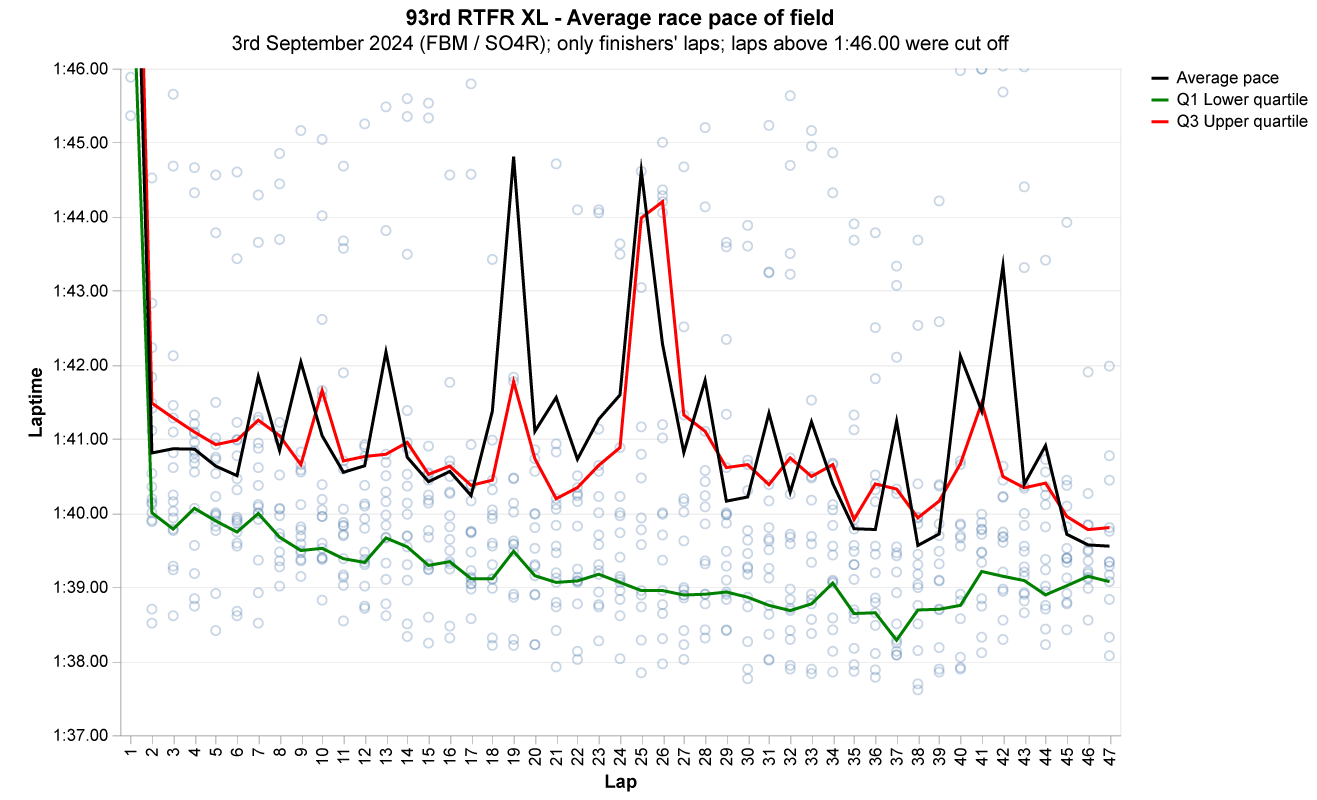
 The sudden drop in pace for the front of the field is clearly visible from around laps 39/40 - effect of sudden tyre saving.
The sudden drop in pace for the front of the field is clearly visible from around laps 39/40 - effect of sudden tyre saving. 
Thanks! What I fixed is the number of maximum AI cars in a single player race for S1+ modes, which is 32 currently (it was 20 and even 24 in the article, confusingly). For demo mode, as tankslacno described and also the article had it correctly, there can be a maximum of 12 AI cars (or 11 + you), so in this case there was nothing to fix in the manual.
Can you please tell, where exactly on the LFS Manual you found that info? (so we can fix it, if it's wrong)
If I recall correctly, systems with multiple/hybrid GPUs (notebooks mainly), you should be able to control which application uses which GPU (either integrated or dedicated). I think Windows these days has its own settings for setting preferred GPU to use for specific apps. See: https://www.majorgeeks.com/content/page/set_preferred_gpu.html
If you don't have that option, since you mentioned you have an NVIDIA GPU, I suspect you should have a menu in the NVIDIA Control Panel to choose which one to use for which app (NVIDIA Control Panel > Manage 3D Settings > Preferred graphics processor).
I think the reason you can't see your dedicated GPU besides the integrated one in LFS, is that these hybrid systems only allow apps to use/see only one at a time, based on your system settings. I once had a desktop PC with two different dedicated GPUs installed, and both were listed in LFS settings as well.
If you don't have that option, since you mentioned you have an NVIDIA GPU, I suspect you should have a menu in the NVIDIA Control Panel to choose which one to use for which app (NVIDIA Control Panel > Manage 3D Settings > Preferred graphics processor).
I think the reason you can't see your dedicated GPU besides the integrated one in LFS, is that these hybrid systems only allow apps to use/see only one at a time, based on your system settings. I once had a desktop PC with two different dedicated GPUs installed, and both were listed in LFS settings as well.
Last edited by MandulAA, .
Hi! Do you, by any chance, use Avast? Or any other antivirus software? There were some issues where using them somehow prevents DirectInput working properly. Might be related to FFB as well. It might be that you started using that since you tried LFS last time, two years ago. If so, try disabling it and see if it helps.
Semi-related posts:
https://www.lfs.net/forum/thread/95219
https://www.lfs.net/forum/post/2091945#post2091945
Semi-related posts:
https://www.lfs.net/forum/thread/95219
https://www.lfs.net/forum/post/2091945#post2091945
FGED GREDG RDFGDR GSFDG