This update contains significant performance improvements. Various systems have been made more efficient to reduce the workload of the graphics card and the CPU. The frame rate limiter has been improved and allows Live for Speed to run accurately at the rate you set.
For Oculus Rift users, you can now enter or leave 3D mode at any time without restarting LFS. This has been done by using Direct mode and the Oculus 0.6 runtime. The Rift view is mirrored in the LFS window that remains on your desktop.

Four ways to get Version 0.6J :
1) AUTO UPDATER - If you already have version 0.5V or later :
- Click on "Multiplayer" then "List of Hosts" in LFS and choose a download mirror.
2) MANUAL PATCH (1.5 MB) - If you already have version 0.6H or later :
- Click HERE and save the patch installer.
- You can run the patch installer from its download location or from your LFS folder.
3) MANUAL PATCH (156 MB) - If you already have version 0.5Z or later :
- Click HERE and save the patch installer.
- You can run the patch installer from its download location or from your LFS folder.
4) FULL VERSION (273 MB) - If you are new to LFS or making a fresh installation.
- Click HERE to visit the download page and get the full version installer.
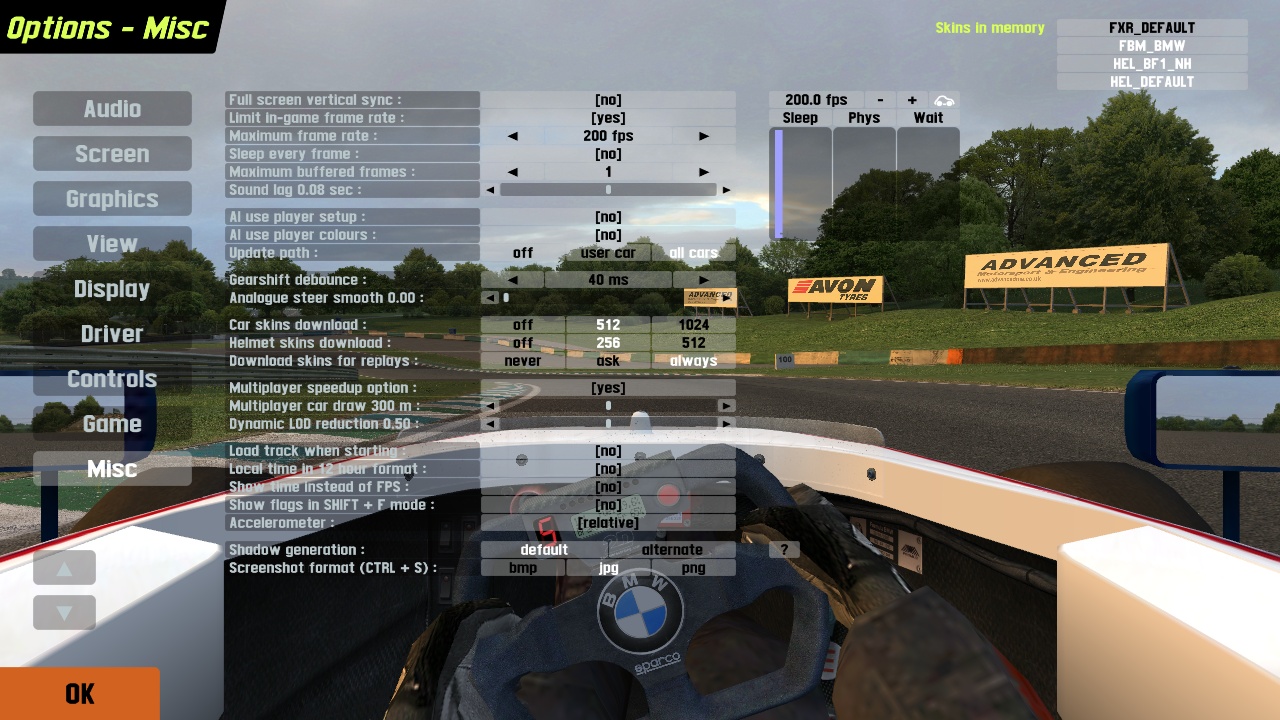
Changes from 0.6H to 0.6J :
Optimisations :
Static vertex buffers reorganised to reduce DirectX instructions
Frames buffered (default 1) to allow next frame to start rendering
More efficient car distance sorting system for sound and graphics
Dynamic vertex buffers now set to use hardware vertex processing
Better frame rate in places where many objects may be visible
Graphics :
Sky texture is now drawn in mirrors
Layout editor object selection buttons are sorted by distance
Z-buffer depth setting can now be changed without restarting LFS
Mirror now uses 24 bit Z buffer if Z buffer setting is more than 16
Frame rate limitation system :
Frame rate limitation system is now accurate and has better values
New frame info display shows sleep / physics updates / gpu waiting
Now using an event query instead of a lock for input lag prevention
Minimum sleep setting changed to "Sleep every frame" (yes / no)
Misc :
Now using Direct3D 9Ex if available (Windows Vista and later)
Reduced glitch when autocross objects are optimised (e.g. on load)
Reduced min / max values for "Sound lag" setting - default now 0.08
New Audio Option "Sound when window is inactive" (off / on)
3D view modes :
Added a 3D level slider option to adjust monitor-based 3D views
Reduced CPU / GPU usage by sharing scene preparation for both eyes
Oculus Rift :
Now using Oculus SDK version 0.6.0.1 which includes timewarp
You can now enter and leave Rift mode without restarting LFS
Smooth display (if you do not use SLI or force vertical sync)
Monitor window view options : blank / one eye / two eyes
Oculus Rift compatibility mode :
For users who cannot use the Oculus 0.6 runtime, you can still use
the 0.5 runtime. Simply rename the ORDIRECT.dll to some other name
and LFS will then use LFSORDLL.dll instead (extended mode only).
Fixes :
Some buildings at Westhill track were drawn using a slow method
Mouse clipped to window (CTRL+C) now works properly with ALT+TAB
Using mouse wheel to change gear did not work properly at high fps
Layout editor object selection buttons used interface button slots
Crash changing texture resolution with two or more objects selected
Anisotropic filtering did not work on car textures (including skin)

TIPS on using Live for Speed with an Oculus Rift DK2 :
NOTE : Oculus runtime 0.6.0.1 (or later) is required
1) How to enter Rift mode in LFS :
- Start LFS and click 3D on the View Options Screen
- Select Oculus Rift and click OK
2) To reset your seating position, the text command /rift reset is assigned by default to the F8 key.
- When a new driver takes over, ask them to look straight ahead then press F8
- Key assignments can be edited in Options - Game - F1 to F8
3) Accessing your desktop while LFS is on the Rift.
- You will find that your mouse cursor is confined to the Rift's virtual monitor
- Press CTRL+C to free the mouse and now the mouse can go onto the desktop
4) Optional command line options /rift=on and /rift=off
Use e.g. in a shortcut to make sure Rift mode is entered or not
LFS.exe /rift=on - try to go straight into Rift mode
LFS.exe /rift=off - do not go into Rift (ignores previous mode)