Sometimes before you run your lapper scripts on your server, it's a good idea to test them out on your own local pc and iron out any unwanted bugs. Or maybe you just want to see what lapper looks like running.
For these tasks, you should run them locally. To do so, then .....
.... open your LFSLapper file, and find the default_1.ini file (usually in /bin/default folder), and open with a text editor (like Notepad).
Edit the file by entering your password, then save and close the file.
Run LFS as normal.
Choose "Multiplayer" option.
Choose "Start New Host"
At the next scree, pick the track/layout/weather that you want to use.
Once chosen, you will be taken to the "Start New Host" screen.
Make changes as follows;
Online mode: (choose your Licence [e.g. S3] or choose what suits you.
Visibility: local
Host Name: (whatever you want to call your local host, e.g. HOME)
Host Password: enter a password
Admin Password: enter a password
IP Address: auto
Port: 63392
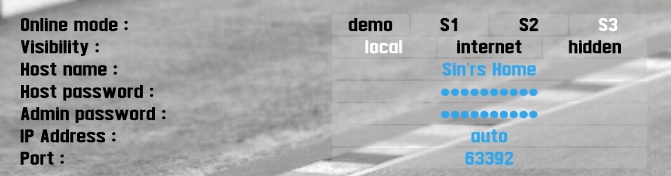
> Local host configuration settings
Press the green GO button.
You may get the Windows Firewall message appear. Allow access to Private networks.
When you get to the Car/Track selection screen, type
/insim 29999
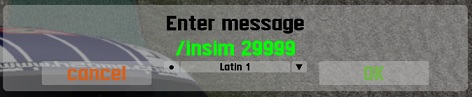
> what to type
A confirmation message (InSim : port 29999) will appear in top left hand corner.
Go back into your LFSLapper file, and look for the LFSLapper.exe file (usually found in /bin folder).
Click on this file to start lapper.
If things work properly, a Command Prompt type window will open, and will give the LFSLapper Version number, along with small amount of blurb, finally ending with greater than (>) symbol. When finished with lapper, this is where you would type quit, and it will stop lapper and close this window.
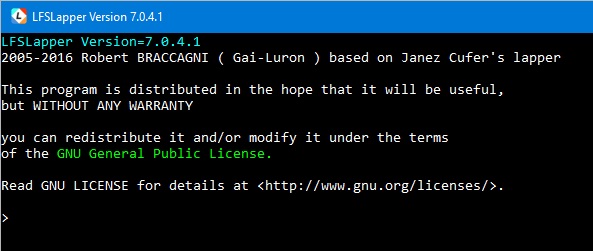
> command prompt window
If things work normally, then you will see a large Welcome message in the middle of the LFS screen.
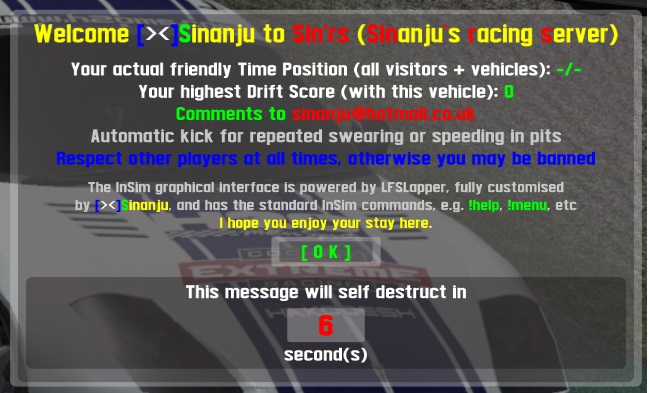
> non standard lapper made welcome message
For these tasks, you should run them locally. To do so, then .....
.... open your LFSLapper file, and find the default_1.ini file (usually in /bin/default folder), and open with a text editor (like Notepad).
Edit the file by entering your password, then save and close the file.
Run LFS as normal.
Choose "Multiplayer" option.
Choose "Start New Host"
At the next scree, pick the track/layout/weather that you want to use.
Once chosen, you will be taken to the "Start New Host" screen.
Make changes as follows;
Online mode: (choose your Licence [e.g. S3] or choose what suits you.
Visibility: local
Host Name: (whatever you want to call your local host, e.g. HOME)
Host Password: enter a password
Admin Password: enter a password
IP Address: auto
Port: 63392
> Local host configuration settings
Press the green GO button.
You may get the Windows Firewall message appear. Allow access to Private networks.
When you get to the Car/Track selection screen, type
/insim 29999
> what to type
A confirmation message (InSim : port 29999) will appear in top left hand corner.
Go back into your LFSLapper file, and look for the LFSLapper.exe file (usually found in /bin folder).
Click on this file to start lapper.
If things work properly, a Command Prompt type window will open, and will give the LFSLapper Version number, along with small amount of blurb, finally ending with greater than (>) symbol. When finished with lapper, this is where you would type quit, and it will stop lapper and close this window.
> command prompt window
If things work normally, then you will see a large Welcome message in the middle of the LFS screen.
> non standard lapper made welcome message


